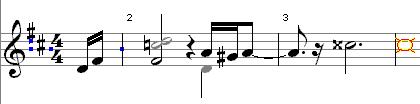Examples - enter music
See also (first) the introduction, crash course and the visual help.
The piece below begins with a pickup of two sixteenths. Use the <6> key to select sixteenth notes. and use <![]() > and/or <
> and/or <![]() > to choose the right spot. <Enter> inserts the 16ths of d and f#. After this, tap <\> once to insert a hard barline (the bar was far from full...). You can see that such a hard bar line is marked with a blue square, in contrast to 'ordinary' bar lines.
> to choose the right spot. <Enter> inserts the 16ths of d and f#. After this, tap <\> once to insert a hard barline (the bar was far from full...). You can see that such a hard bar line is marked with a blue square, in contrast to 'ordinary' bar lines.
The next count immediately presents a new problem.
A 1/2 beat chord. First, hit the F#4 1/2 (the main note) with computer keyboard, mouse, midi keyboard or otherwise.
The following notes form a chord. The C5 and D5 must be on the same stick. You do this by moving <![]() > from the F to the position of the C5. Instead of <Enter>, type <Insert>. (using the toolbar to first select chord mode and then clicking with the mouse is of course also possible) The C#5 is now attached to the F4 as the second note head. it just has to be a C and not a C sharp! Something can be done about this: lower the note by a semitone by pressing <->.
> from the F to the position of the C5. Instead of <Enter>, type <Insert>. (using the toolbar to first select chord mode and then clicking with the mouse is of course also possible) The C#5 is now attached to the F4 as the second note head. it just has to be a C and not a C sharp! Something can be done about this: lower the note by a semitone by pressing <->.
We hang the D5 again with <Insert> on the current stick.
Rest is easy. Tap <4> to enter quarter notes and then <r> for a rest.
The A4 1/16 and the D4 1/4 should start at the same time, but are on different sticks, and have different durations...
If more than one note is to sound at the same time in a part, it is important to know which notes are involved in determining the barlines. The rule is the following:
- first find the path along the shortest notes through the measure
In this case these are the 2 sixteenth notes A and G# and A of an 1/8. We enter all these notes first. Then with <![]() > back to the A of 1/16 to attach the quarter note. With the down arrow move the cursor to the height of the D4 and a <insert> later there is a 1/16 note on the stick of the A4. Only it had to be a 1/4 note and not 1/16... Double the duration twice with <F8>, and that's also taken care of. Unfortunately you can't see that yet because they are still hanging on the same stick.
> back to the A of 1/16 to attach the quarter note. With the down arrow move the cursor to the height of the D4 and a <insert> later there is a 1/16 note on the stick of the A4. Only it had to be a 1/4 note and not 1/16... Double the duration twice with <F8>, and that's also taken care of. Unfortunately you can't see that yet because they are still hanging on the same stick.
Both notes must therefore have their own stem.
On track: <'> to disengage the bottom stick, and <ctrl-![]() > to put the bottom stem the 'wrong' way .
> to put the bottom stem the 'wrong' way .
A few more novelties: the two A's are tied across the bar line. Pressing the <0> key (that key that also has the closing parenthesis on it) when the cursor is on the second A will link both notes by a tie.
The augmentation dot is created with <F6>.
All that remains is the double sharp at c (which becomes a c##, and sounds like a d in MusiCAD). Use the accidental menu or enter the note 'd' and apply enharmonic exchange (using <x>)
enter music • accompaniment parts • part extraction • percussion • piano • score • template use • text • text formatting • from scrap music to sheet music