Part properties
(Redirected from Part options dialog)
The part properties menu <F3> ![]() for any part is to be reached from the score overview after selecting the desired part, but also by using [Part|Part properties].
for any part is to be reached from the score overview after selecting the desired part, but also by using [Part|Part properties].
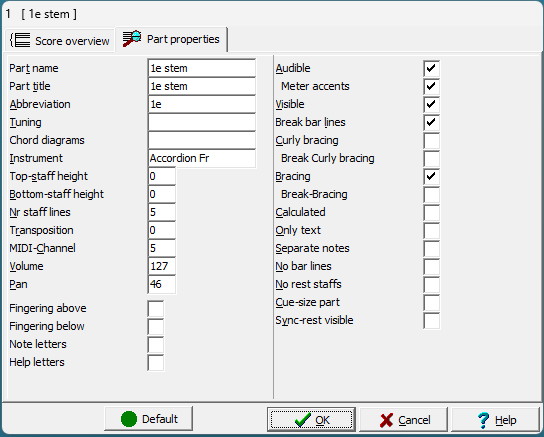
- Part name
- the part name is used to keep track of voices. The part name is used internally.
- Part title
- the part title is the label to show with the first line in a score (to hide all part-headers deselect text type in [Options|Text|Part title])
- Abbreviation
- a label to show near all other lines in a score. Layout: [Options|Text|Next part title]
- Tuning
- an (optional) text to display in single-voice part-extractions when printing a part for transposing instruments.the label to show with the first line in a score (to hide all part-headers set text type
- Instrument
- midi instrument to be used when playing
- Top staff height
- reserved extra whitespace above the staff.
- Bottom staff height
- reserved extra whitespace below the staff.
- Nr-staff lines
- Usually 5 lines. For percussion parts is will be set to 1.
- Transposition
- Transposition is the number of semitones a part is played higher than written
- MIDI-channel
- The midi-channel a voice is assigned to. Note that percussion and drums need channel 10 to sound right.
- Volume
- MIDI-volume (0-127) a part should start with (will be different when using dynamic markers within the tune.)
- Pan
- Panning (balance) or position in a stereo sound.(0=left, 63=center, 127=right.) See mixer for an easy way to set.
- Bar-continuation
- Number of bars that will be used for automatic (drum-part) 0 to disable. Note: setting bar-continuation to anything other than 0 will overwrite all bars with a repeated copies of the first # bars (still full of bugs)
- Fingering Above
- Default position for fingering is above the staff
- Fingering below
- Default position for fingering is below the staff
- Note letters
- 'Easynote' display; each note is drawn with a letter inside
- Help letters
- each note is drawn with a letter underneath/above - location determined in [Options|Music].
- Audible
- Let a voice be audible on playback
- Meter-accents
- On playback give important notes extra accentuation (see playback dialog)
- Visible
- Hide a voice from a score.
- Break bar lines
- Stop bar lines from running from top of score to bottom.
- Curly-bracing
- BreakCurlybracing
- Bracing
- BreakBracing
- Settings to group barlines with braces and/or curly braces.
- Calculated
- Take voice into account for layout without being visible
- Only text
- Use text from voice without showing the voice's notes
- Separate notes
- Separate notes instead of clusterize (old fashioned typesetting of sung music)
- No bar lines
- Hide all bar lines in this voice.
- No rest staffs
- Whenever a voice contains only rests for one staff line, hide the staff within the score.
- Cue-size part
- Typeset entire voice with cue-size notes
- Sync-rest visible
- If a voice is has less bars than other voices MusiCAD will usually make complaints. In a score these 'missing' bars will be padded using special rests, to allow normal score rendering.
