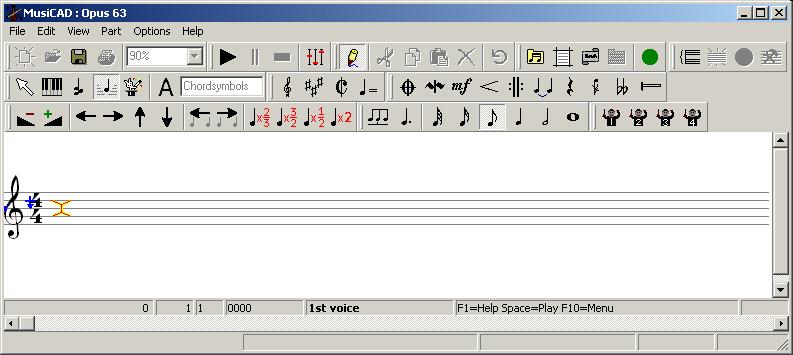Edit mode
You activate edit mode by:
- pressing the
 button, or
button, or - on the menu bar select [View|Edit], or
- with <F12> or
- clicking on the desired bar with the mouse.
A line with one or more staves will now be visible - the notation bar or edit screen - in which a melody can be entered and edited as if it were one long line. During editing, a large number of extra buttons become active on the button bar or get a different function.
A colored marker is always visible in edit mode: a cross, circle or block. This is the cursor. The cursor shape depends on the "thing" being pointed to; a cross for notes and rests and a little square for text, barlines and symbols such as crescendo etc.
When entering with arrow keys and <Enter>, the note cursor will be displayed as a circle once <![]() > or <
> or <![]() > have been used. This shows that the cursor is no longer on an existing note, but where a new note will be inserted (note that the text input mode by default is set to [Chord symbols]).
> have been used. This shows that the cursor is no longer on an existing note, but where a new note will be inserted (note that the text input mode by default is set to [Chord symbols]).
Most actions can be reached via the menu, with a key combination and with a button bar action (mouse).
Besides 'just' clicking you can also right click on a note or other 'thing' to view or change its properties.
The status line of the notation bar shows information about the 'thing' where the cursor is.
To leave edit mode and return to the main screen:
- hit <Esc> or <F12>
- press

- use menu item [View|Edit]
See also
- main screen
- tutorial (quick-start-reference)
- tips
- visual help
- status line