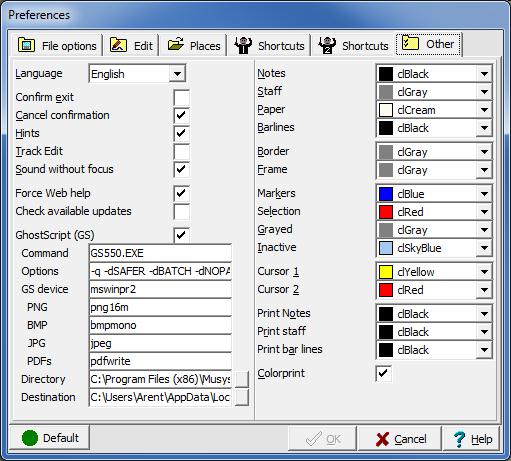Other dialog
The other dialog contains several user configuration options affecting the use of MusiCAD
- Language
- Selects the interface language; currently Dutch and English. If there is enough demand other languages may be added.
- Confirm exit
- Ask confirmation on (accidentally) exiting MusiCAD
- Cancel confirmation
- Ask confirmation on (accidentally) canceling a dialog after changes.
- Hints
- Select whether to show hint balloons when the mouse hovers above a button.
- Track edit
- Let MusiCAD keep track of position within a file during playback.
- Sound without focus.
- Select whether MIDI-I/O should be released when MusiCAD loses focus.
- Check Available updates.
- If checked, MusiCAD will test for available updates at each program start..
GhostScript is a free implementation of the PostScript language which enables MusiCAD to save music as PDF, JPG and PNG. By default all printing is performed using GhostScript. The GhostScript section in [Options|Preferences|Other] makes it possible to fine-tune GhostScript operation and even replace GhostScript with another postscript interpreter, as is required when using GPL-licensed software (GhostScript) bundled with non GPL software (MusiCAD)
- [GhostScript (GS)]
- It is possible to print without GhostScript: just uncheck GS.
- [Command]
- The filename of the actual GhostScript executable: gs550.exe, if version 9.50 is installed gswin64.exe would be used.
- [Options]
- Command line options to be presented to GhostScript:
- -q quiet-mode
- -dBATCH non-interactive
- -dNOPAUSE don't pause between pages
- [GS Device]
- Printer driver to be used, usually mswinpr2
- [GS directory]
- Directory where the GhostScript files are located, version 5.50 uses a sub directory of the main installation directory: C:\Program Files (x86)\Musys Software\MusiCAD 4.2\gs The optional 9.50 version would be installed in C:\Program Files\gs\gs9.50\bin
- [GS destination]
- Full filename for the temporary postscript file generated
• .abc • .arr • .bmp • .gif • .ini • .jpg • .license • .mc • .mcd • .mck • .mid • .min • .msj • .mp3 • .mxl • .mfr • .mpl • .msd • .mtl • .musicmxl • .pdf • .png • .tmc • .xml • .~mc0 • .txt • .ps
Color settings
MusiCAD will draw black notes on a white page by default.
You may override the coloring scheme as needed/desired using the right pane color settings. Staff lines are drawn gray by default. Some printers show the color grey with quite large dots. Setting the staff line-color to black will circumvent the dithering problem.
- Color print
- Must be activated to print colors. On a black&white printer you should disable color-printing.