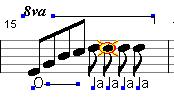Object handle: Difference between revisions
No edit summary |
No edit summary |
||
| Line 1: | Line 1: | ||
All [[text|texts]] and movable [[objects]] have an '''object handle''' in the form of a ''blue square''. Hard [[barlines]] can be recognized by having such an object handle. | All [[text|texts]] and movable [[objects]] have an '''object handle''' in the form of a ''blue square''. Hard [[barlines]] can be recognized by having such an object handle. | ||
For objects consisting of two parts (such as e.g. [[slurs]], [[line menu|lines]] and [[crescendo]] marks) you will see ''two'' blue marks on the notation bar. These are the points of application or the beginning and end of, for example, an arc. When the cursor is on one of the object handles you can move that object with {{arrowup|alt-}}, {{arrowdown|alt-}}, {{arrowleft|alt-}}, {{arrowright|alt- }} in the desired direction. | For objects consisting of two parts (such as e.g. [[slurs]], [[line menu|lines]] and [[crescendo]] marks) you will see ''two'' blue marks on the notation bar. These are the points of application or the beginning and end of, for example, an arc. When the cursor is on one of the object handles you can move that object with {{arrowup|alt-}}, {{arrowdown|alt-}}, {{arrowleft|alt-}}, {{arrowright|alt-}} in the desired direction. | ||
[[File:aangrijpingspunten.jpg|Object handles]] | [[File:aangrijpingspunten.jpg|Object handles]] | ||
Latest revision as of 00:59, 9 February 2023
All texts and movable objects have an object handle in the form of a blue square. Hard barlines can be recognized by having such an object handle.
For objects consisting of two parts (such as e.g. slurs, lines and crescendo marks) you will see two blue marks on the notation bar. These are the points of application or the beginning and end of, for example, an arc. When the cursor is on one of the object handles you can move that object with <alt-![]() >, <alt-
>, <alt-![]() >, <alt-
>, <alt-![]() >, <alt-
>, <alt-![]() > in the desired direction.
> in the desired direction.
You can also change the objects properties is applicable. The context menu will show the relevant relevant properties. For example, at a crescendo-sign its opening width and boldness can be adjusted. The arc shape of a legato slur, same story. Thickness of lines at an object handle with <ctrl +> resp. <ctrl ->.