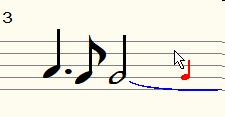Mouse: Difference between revisions
No edit summary |
No edit summary |
||
| Line 20: | Line 20: | ||
If the {{button|mouse}} (mouse mode) button on the [[button bar]] is pressed, clicking a note will only cause the [[cursor]] to move. | If the {{button|mouse}} (mouse mode) button on the [[button bar]] is pressed, clicking a note will only cause the [[cursor]] to move. | ||
To indicate that clicking with the mouse will enter a note, a red note will | To indicate that clicking with the mouse will enter a note, a red note will be attached to the mouse cursor: | ||
[[File:muiscursor.jpg|mouse cursor having a red note]] | [[File:muiscursor.jpg|mouse cursor having a red note]] | ||
Latest revision as of 20:29, 30 May 2023
You can perform almost any action in MusiCAD with the mouse. During design, however, it has been assumed that most note entry operations can be (much) faster with the keyboard.
A number of things are, of course, sometimes much more convenient to solve with the mouse:
- use context menu (right click);
- search for the correct item in the various menus and on the button bar;
- display a hint for button;
- dragging part into position in score overview;
- block selection
Of course you won't learn shortcuts by heart for those things that you don't need much, and the mouse is more convenient, but those things that you do use a lot can be done better/faster with a shortcut.
In particular, enter notes are really much faster with arrow keys and <Enter> than with the mouse.
In page view there are a few more useful mouse options.
Click on the:
- staff lines where you want to edit;
- title to change its contents;
- footer to edit it;
- in the margin to change the page layout
If the ![]() (mouse mode) button on the button bar is pressed, clicking a note will only cause the cursor to move.
(mouse mode) button on the button bar is pressed, clicking a note will only cause the cursor to move.
To indicate that clicking with the mouse will enter a note, a red note will be attached to the mouse cursor:
You can assign your own commands for the notation bar to mouse clicks left/right/middle - whether or not in combination with shift, control and/or alt keys. You use hotkey definitions.